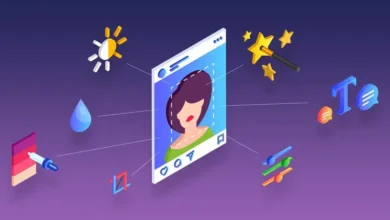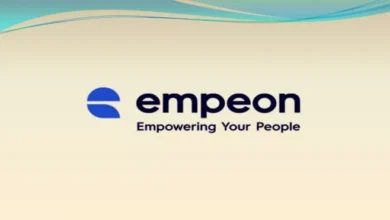Common WiFi Problems and How to Fix Them


You don’t need to be a rocket scientist or expert to fix your WiFi problems. Often your computer only needs to be restarted or updated. Sometimes the router requires resetting.
There is nothing a little switching off and back on doesn’t fix. Still, some specific problems can only be solved if their cause is known.
On the other hand, if nothing works, you can always contact your internet service provider (ISP) to take care of the problem.
So here are some well-used tricks and ways to fix your WiFi according to its specific problems.
Weak Connection
Broadband users often encounter this problem. An oversaturated network can be the reason behind this. Move the antenna of the router in different directions. If that does not help, switching channels to a less crowded network can be the solution.
Check your network’s speed online through a website. Then plug your PC directly into the router.
If nothing helps, contact your Internet Service Provider (ISP) to assess the problem or switch to a better internet package.
Disconnection After New Update
When a system is updated, it sometimes fails to re-equip itself with proper network requirements and features. These features are essential to ensure WiFi connectivity.
If this seems to be the problem, then uninstalling the update is one of the ways to restore your WiFi.
Other solutions include finding “troubleshooting problems” in the WiFi setting to pinpoint the issue causing the disconnection.
In some cases, the issue is that the WiFi is down in specific local areas. To check if your area is facing this problem, search for WiFi down in my area on some other device.
No WiFi in One Room
This may happen because your room is away from the router. WiFi signals are distributed in every direction but weaken or completely vanish if the router is too far.
The best way to fix this is to move the router near your room or just place it in a central position so it can send signals equally to every part of the house.
You will get better WiFi signals when you are near the side where the router is placed.
WiFi Network Vanishes
If the WiFi signal icon vanishes from your computer, you cannot check the network status or nearby networks. Several factors can cause this problem.
A quick and common way to solve this issue is to restart your computer. In some cases, the drivers related to WiFi are either removed or need updates. You can easily find the drivers online by searching for the model of your device.
Sometimes the problem lies with your router, and completely resetting the router works like a charm. Below is the way to factory reset a router.
How to Reset the Router to Default Setting
Remember that a factory reset will restore the default settings on the router, and all customized settings will vanish. Here are the steps to achieve that:
- At the back of your router, find the reset button
- Take a paper clip or a pin to press the reset button for fifteen seconds
- The power will be turned off and then back on
- Voila! The factory reset is done.
Periodic Appearance of Weak Connection
There are many reasons why the connection becomes weak or completely drops periodically. One of the reasons it may happen is because devices like old microwaves mess with the frequency of routers, especially if their frequency is near 2.5GHz.
In Windows 10, network drops can be detected with a tool called ping monitoring. If you live near a house that has many WiFi connections, it may also cause this problem.
In this case, you should either perform a complete reset or switch channels.
The network tends to slow down at times of high usage. If the majority of people in a neighborhood mostly use their internet during the night, then it is likely to drop at night time.
This is caused by interference from other computers and network connections.
You can use a WiFi analyzer or NetSpot to check all the wireless connections in the area. If another connection overlaps yours, you need to change your router setting to switch to a less crowded network channel.
If nothing helps, then use the good old way of resetting the router by keeping pressure on the small hole with a paper clip. Also, keep an eye on the Internet status map to learn about outage schedules in advance.


In a Nutshell
Understanding the cause behind WiFi problems is the best way to find their solution. If you know the cause, you can fix it. There are numerous videos and materials online that help people resolve their WiFi issues on their own.
A simple method such as a computer restart or driver update often fixes the WiFi for good. Other times the router requires resetting. If nothing works, you can always call your ISP and ask for their guidance or switch to a better internet package or provider.