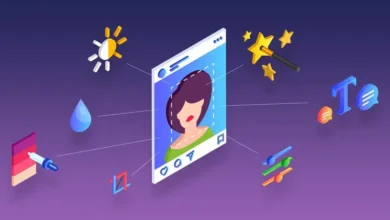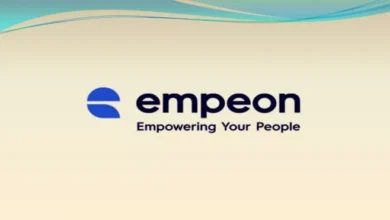How to Access Your PC from Different Locations?
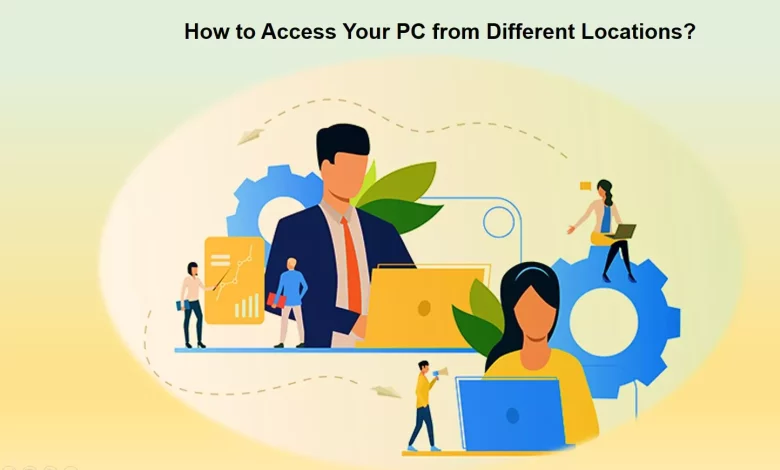
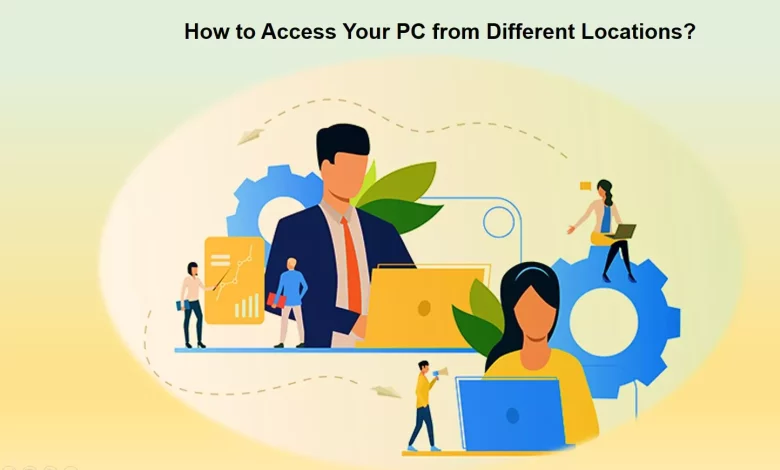
In today’s interconnected world, being able to access your PC from different locations is becoming increasingly important. Whether you’re a remote worker, a student who needs to access your files from different devices, or just someone who wants to be able to work on your PC while on the go, there are a number of different ways to use your PC from different locations.
In this article, we’ll explore some of the most popular methods for remote access and provide tips on how to use them effectively.
1. Remote Desktop
Remote Desktop is a built-in Windows feature that allows you to connect to another computer over the internet or a local network. This feature is especially useful for people who need to access their work computer from a different location. Here are the steps to use Remote Desktop:
Step 1: On the computer, you want to access remotely, go to Control Panel > System and Security > System > Remote settings. Select “Allow remote connections to this computer” and click “OK”.
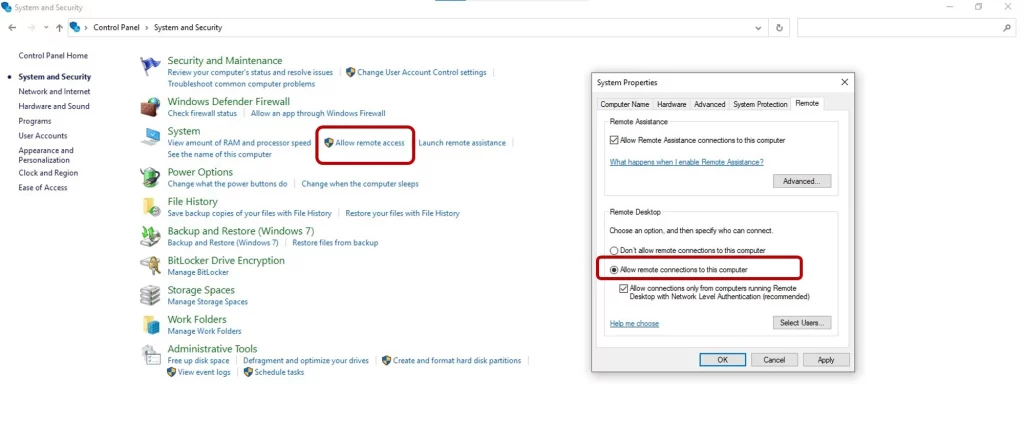
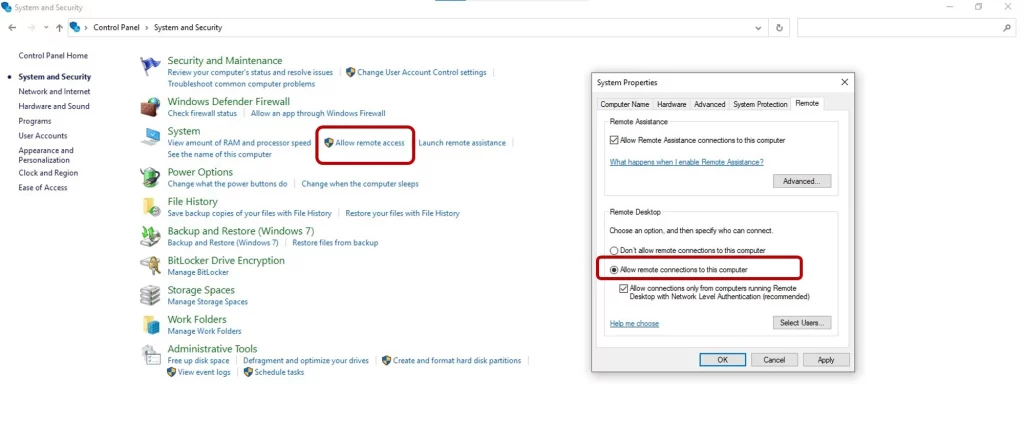
Step 2: Note down the computer name and IP address.
Step 3: On the computer, you want to access, click Start > Windows Accessories > Remote Desktop Connection.
Step 4: Enter the computer name or IP address of the remote computer and click “Connect”.
Step 5: Enter the username and password for the remote computer.
Step 6: Once connected, you can access the remote computer just as if you were sitting in front of it.
2. Cloud-based services
There are several cloud-based services that allow you to access your PC’s data from different locations. These services typically require you to install a client on your PC, which communicates with the cloud-based service to give you remote access. Some popular cloud-based services include:
- Microsoft OneDrive: This cloud-based service allows you to store and access your files from anywhere. You can use the OneDrive app on your PC or mobile device to access your files remotely.
- Dropbox: Similar to OneDrive, Dropbox allows you to store and access your files from anywhere.
- Google Drive: Google Drive is a cloud-based service that allows you to store and access your files from anywhere. You can use the Google Drive app on your PC or mobile device to access your files remotely.
3. Remote access software
There are several third-party remote access software programs that allow you to access your PC from different locations. Some popular remote access software programs include:
- TeamViewer: TeamViewer is a popular remote access software that allows you to access your PC from anywhere. It supports Windows, Mac, Linux, Android, and iOS.
- AnyDesk: AnyDesk is a remote access software that allows you to access your PC from anywhere. It supports Windows, Mac, Linux, Android, and iOS.
- RemotePC: RemotePC is also a remote access software having the same functionalities as other remote access servers and allows you to access your PC from anywhere. It supports Windows, Mac, Linux, Android, and iOS.
Tips for using your PC from different locations
Here are some tips to help you use your PC from different locations:
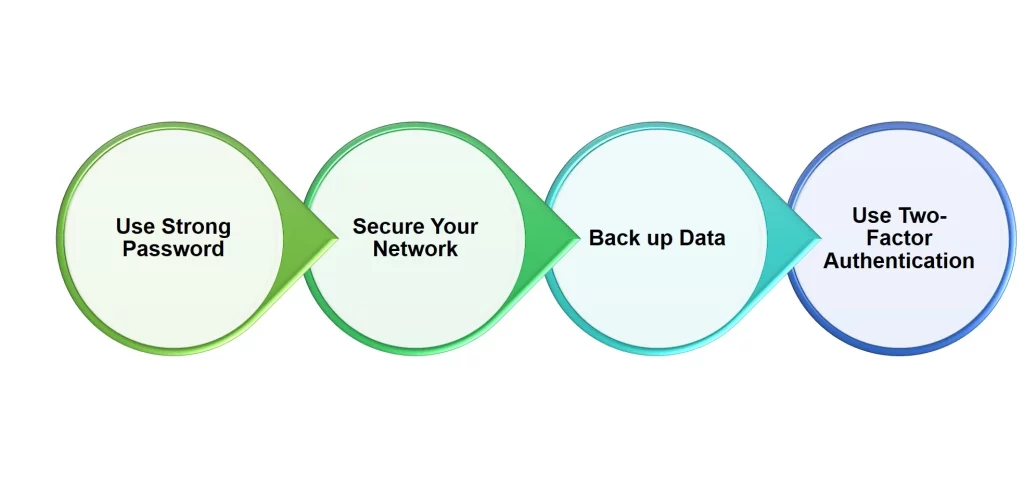
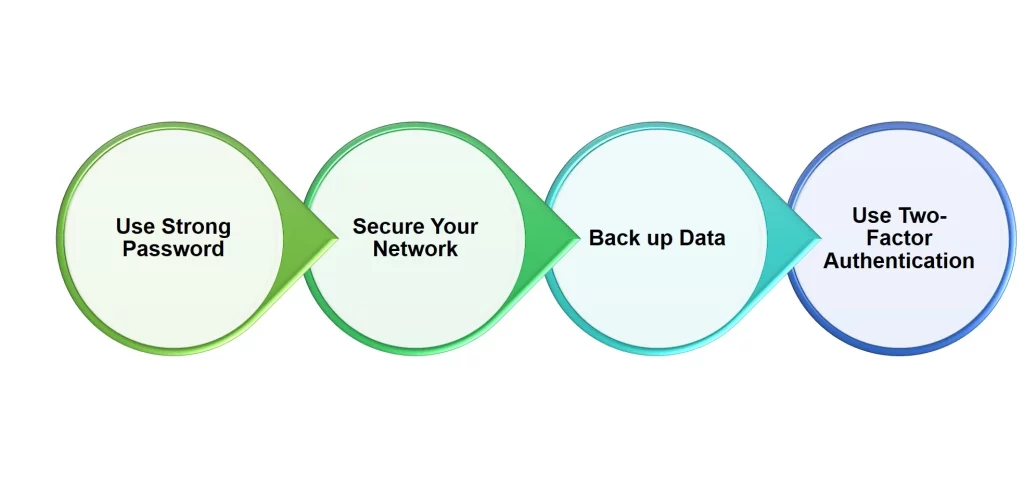
- Use a strong password: Whenever you are accessing your PC remotely, make sure to use a strong password to protect your PC from unauthorized access.
- Secure your network: Make sure that the network you are connecting to is secure. If you are accessing your PC from a public network, use a VPN to encrypt your connection.
- Back up your data: Always keep a backup of your data in case of data loss or corruption.
- Use two-factor authentication: Enable two-factor authentication for your remote access software and cloud-based services to add an extra layer of security.
Using your PC from different locations is easier than ever thanks to the many remote access options available. By following the tips provided in this article, you can ensure that your PC is secure and your data is protected while accessing it remotely. Whether you’re using Remote Desktop, cloud-based services, or remote access software, it’s important to take security measures seriously to protect your information.
Additionally, it’s important to make sure you have a stable internet connection when accessing your PC remotely. If your connection is weak or unstable, you may experience delays or disconnections that can make it difficult to work effectively.
Finally, keep in mind that accessing your PC remotely can have some limitations compared to working directly on the computer. For example, you may experience slower performance when accessing resource-intensive programs remotely. It’s important to consider these limitations when deciding how to work remotely and to choose a method that best meets your needs.
Pros and Cons of using Your PC from Different Locations
Using your PC from different locations has become increasingly popular in recent years, with many people needing to work or access their files while on the go. While there are many benefits to using your PC remotely, there are also some potential drawbacks to consider. Here are some pros and cons of using your PC from different locations:
Pros:
- Increased flexibility: Being able to access your PC from different locations gives you greater flexibility to work or access your files on the go. You can work from home, at a coffee shop, or while traveling, without being tied to a specific location.
- Better collaboration: Remote access to your PC can improve collaboration with colleagues, as you can easily share files and work together on projects from different locations.
- Increased productivity: With the ability to work from anywhere, you can make the most of your time and work more efficiently. This can increase your productivity and help you meet deadlines.
- Easy access to files: By using cloud-based services or remote access software, you can easily access your files from different locations. This eliminates the need to carry a physical storage device with you.
Cons:
- Security risks: Remote access to your PC can pose security risks, as it can be vulnerable to hacking and unauthorized access. It’s important to use strong passwords and take other security measures to protect your information.
- Connectivity issues: Depending on your location and internet connection, you may experience connectivity issues when accessing your PC remotely. This can cause delays and make it difficult to work effectively.
- Limitations: Remote access to your PC can have limitations compared to working directly on the computer. For example, you may experience slower performance when accessing resource-intensive programs remotely.
- Cost: Depending on the remote access method you choose, there may be costs associated with using your PC from different locations. For example, some remote access software may require a subscription fee.
In conclusion, using your PC from different locations can offer many benefits, such as increased flexibility, better collaboration, and increased productivity. However, there are also some potential drawbacks to consider, such as security risks, connectivity issues, limitations, and costs. By weighing these pros and cons and taking appropriate security measures, you can make an informed decision about whether remote access to your PC is right for you.