MacBooks vs Windows Laptops: Which are Best for You?


If you’re looking for an easy-to-use platform with many creative possibilities, a MacBook could be the right choice. Its intuitive user interface and powerful applications like Final Cut Pro are ideal for students and professionals. Apple’s customer service is excellent if anything goes wrong or you have any questions.
On the other hand, Windows laptops are more affordable and offer various manufacturers and hardware options. With Windows, you’ll have access to popular Microsoft applications like Word, Excel, PowerPoint, and Outlook, as well as an array of third-party programs. And with the latest operating system updates from Microsoft, you can enjoy improved security and performance.
When deciding which type of laptop is best for you, consider your needs and budget. If you need a powerful machine with creative options, use a MacBook. But if you’re on a tighter budget and want access to the most popular applications, opt for a Windows laptop. Whichever you choose, make sure it’s the right choice for your lifestyle and requirements.
Build Quality
A MacBook is usually better built than a Windows laptop. Apple has a reputation for designing high-quality hardware that will last much longer than its competitors. It also utilizes an aluminium unibody design, which makes it extremely durable and lightweight.
On the other hand, Windows laptops vary greatly in terms of build quality depending on their manufacturer. Although some are well-made, others may be more prone to damage or wear and tear.
Prices
MacBooks are typically more expensive than Windows laptops, with entry-level models costing around $1000. On the other hand, Windows laptops can start at around $500, depending on the manufacturer and model. So if you’re looking for a laptop that won’t break the bank, a Windows model is often the better option.
Software and Security
MacBooks come with macOS pre-installed, while Windows laptops come with Windows 10. Both operating systems are user-friendly and feature comprehensive security measures to protect your data.
However, macOS has an edge in creative software, as Apple’s iLife suite is included with every purchase. Windows laptops have access to popular Microsoft applications like Word and Excel but don’t come with any creative programs.
Mac vs Windows Operating Systems
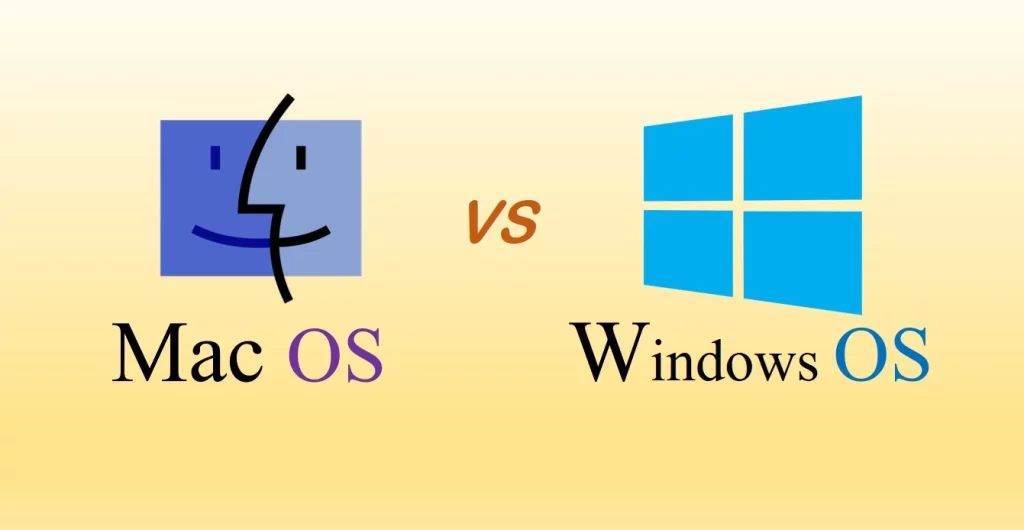
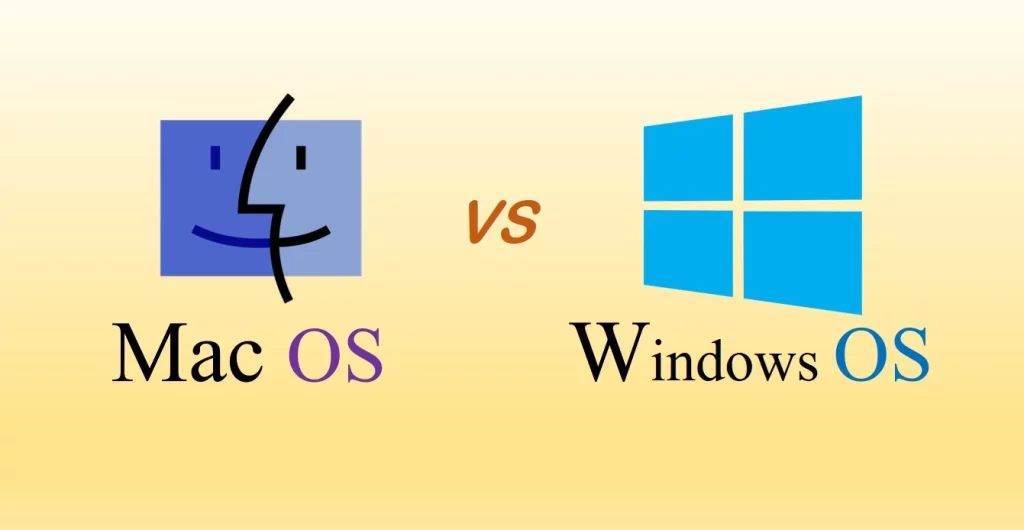
Windows is a popular operating system developed by Microsoft. It’s designed to be user-friendly and runs on PCs and tablets. Windows includes several applications such as Word, Excel, PowerPoint, Outlook, Skype, Photos, Videos, Music Player, OneDrive cloud storage, Edge web browser and more. Windows also offers advanced security features for added protection.
Mac OS is an operating system developed by Apple for its Mac computers. It’s designed to be intuitive and easy to use and includes a variety of apps such as Safari browser, Mail, Photos, iMovie, GarageBand and more.
It also features several security features to protect your data. Additionally, it can be used with iCloud to store and sync documents, photos, music and more across all your devices.
Both Windows and Mac OS offer secure operating systems that are user-friendly. However, Windows is generally seen as the best choice for those who need access to a wide range of software programs and applications, while Mac OS is often chosen for its intuitive design and creative software options.
Ultimately, your chosen operating system should be based on your needs and preferences.
In short, Windows and Mac OS are excellent operating systems with unique features. In comparison, Windows is a great choice for those who need access to a wide range of applications.
List of Shortcut keys used in Windows OS
Windows shortcut keys are a great way to quickly access different features within your operating system. The following list of shortcuts is commonly used in Windows:
- Ctrl + C: Copy
- Ctrl + X: Cut
- Ctrl + V: Paste
- Ctrl + Z: Undo
- Ctrl + Y: Redo
- Ctrl + A: Select All
- Ctrl + S: Save
- Ctrl + P: Print
- Ctrl + F: Find
- Ctrl + N: New
- Ctrl + O: Open
- Ctrl + W: Close window/tab
- Ctrl + Tab: Switch between open tabs or windows
- Ctrl + Shift + Esc: Open Task Manager
- Windows Key + D: Show desktop
- Windows Key + L: Lock the computer
- Alt + Tab: Switch between open applications
- Alt + F4: Close active window
- F5: Refresh
- F11: Toggle full-screen mode
These are just a few of the shortcuts available for Windows. Learning these shortcuts can save you time while using your computer.
The Windows operating system comes pre-installed with many shortcut keys that can help improve your productivity and efficiency. They are easy to learn and can significantly reduce the time required to complete tasks. Whether you are a beginner or an experienced user, taking the time to learn these shortcuts can be beneficial.
List of Shortcut keys used in MacOS
MacOS is the Apple operating system designed to run on Mac computers. Like Windows, Mac OS also comes with shortcut keys that can help speed up your workflow and save you time. Here are some of the most commonly used shortcuts for Mac OS:
- Command + C: Copy
- Command + X: Cut
- Command + V: Paste
- Command + Z: Undo
- Command + Shift + Z: Redo
- Command + A: Select All
- Command + S: Save
- Command + P: Print
- Command + F: Find
- Command + N: New
- Command + O: Open
- Command + W: Close window/tab
- Command + Tab: Switch between open applications
- Command + Option + Esc: Force Quit
- Command + Space: Open Spotlight (system-wide search)
- Control + Command + F: Toggle full-screen mode
- Option + Command + Esc: Open Force Quit Applications window
- Option + Shift + Volume Up/Down: Adjust Volume in smaller increments
- Option + Shift + Brightness Up/Down: Adjust Brightness in smaller increments
- Control + Up Arrow: Mission Control (view all open windows)
Please note that these are just a few examples, and many more shortcut keys are available in both Windows and macOS. Additionally, some applications may have specific shortcut keys that differ across platforms.
The list of shortcut keys is just the beginning of optimizing your workflow with Windows and Mac OS. Both operating systems have many more features and tools to help you maximize your computing experience.
From managing memory and power usage to customizing user interfaces, there are many ways to optimize your system’s performance. Exploring all the options available will ensure you get the most out of your Windows or Mac OS device.
Internal Hardware – Macbooks vs Windows laptops
When choosing between a Macbook or Windows laptop, the internal hardware can be one of the most important factors. These components will determine how well your laptop performs, from the CPU and RAM to the graphics card and storage capabilities.
It is important to examine the specs and any additional features, such as cooling systems, that come with the device. You can find the perfect laptop to fit your needs by understanding the components and how they work together.
Finally, once you have chosen the perfect laptop, don’t forget to take advantage of all the helpful shortcut keys with Windows and Mac OS. Learning these shortcuts can save you time and help improve your workflow, so make sure to give them a try today.
Pros and Cons of Windows Laptops
The choice between MacBooks and Windows laptops ultimately depends on your preferences, specific needs, and priorities. Both platforms have strengths and weaknesses, so it’s important to consider various factors before deciding.
Pros:
- Windows laptops are generally less expensive than Macbook laptops.
- They have various features and hardware options for different budget ranges and needs.
- They can be used for gaming, multimedia editing, or everyday computing tasks.
- They’re highly customizable and upgradable so that you can tailor the laptop to your needs and preferences.
- Windows laptops offer excellent compatibility with different software programs and peripherals.
- Many models have security features such as antivirus software or a built-in firewall.
Cons:
- Some users find that Windows laptops are not as user-friendly as Macs. They may be considered less intuitive and cohesive as compared to macOS
- The range of compatible software is more limited when compared to Apple’s products.
- Windows laptops can suffer performance problems due to incompatible drivers, viruses, and malware. Windows laptops are often more prone to dust, heat, or moisture damage.
- Many models require frequent updates to keep up with the latest security threats.
- They may require more frequent repairs or maintenance than Macs.
- They may not provide as long battery life as Macs.
- Windows laptops often come pre-installed with additional software or bloatware, which can take up storage space and potentially slow down the system.
Pros and cons of MacBooks
Pros:
- MacBooks are built with reliable, high-quality components that last longer than Windows laptops.
- Mac OS is designed for ease of use, making it a great choice for beginners or those who don’t want to spend too much time learning how to use their devices.
- Apple’s hardware and software work seamlessly together, providing a smoother experience when switching between devices or programs.
- MacBooks come with useful extras such as FaceTime for video chatting, iTunes for music and videos, and iCloud for backing up data.
- The Mac App Store lets users download and install apps directly from Apple’s servers.
- If you own other Apple devices like an iPhone or iPad, using a MacBook provides seamless integration within the Apple ecosystem.
- MacBooks are generally more secure than Windows laptops, with built-in antivirus and firewall protection.
Cons:
- Apple products tend to be more expensive than their Windows counterparts.
- The software selection is limited, as most programs are only available on the Mac App Store or other third-party sites.
- Macs may not be compatible with certain peripherals, such as external hard drives or gaming controllers.
- MacBooks are more likely to suffer hardware issues due to their tightly integrated components.
- Repairs can be expensive due to Apple’s limited warranty and service options.
- Many users find that Macs are not as upgradeable as Windows laptops.
- MacBooks may lack features such as dedicated graphics cards or extra ports.
Ultimately, the “best” choice between MacBooks and Windows laptops depends on your personal needs, preferences, and the specific tasks you plan to perform. Consider factors like operating system, software compatibility, hardware, design, budget, and ecosystem integration to make an informed decision.
Conclusion
Consider your needs and budget when deciding between a MacBook or Windows laptop. MacBooks are usually more expensive but offer better build quality and creative software options. Windows laptops are more affordable and offer access to popular Microsoft applications.



